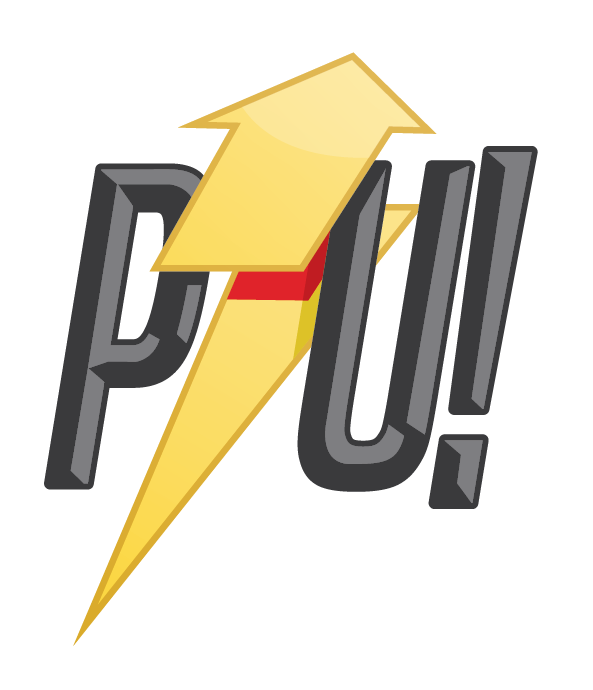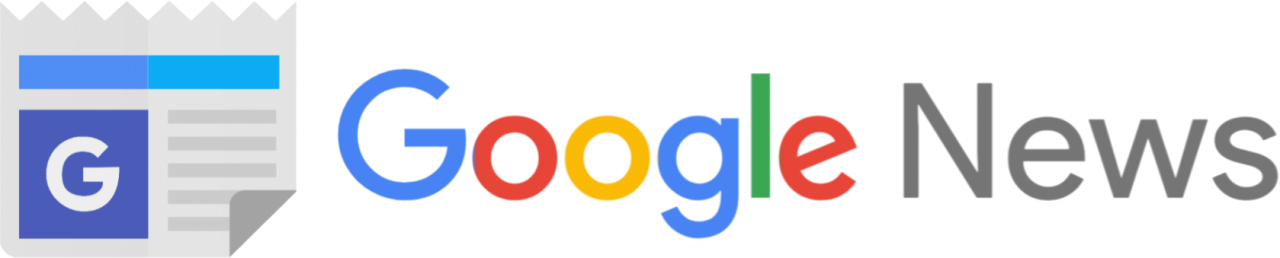To be honest, I wasn’t expecting to like the new MX Keys S keyboard from Logitech. That’s because I’m somewhat of a burgeoning mechanical keyboard snob who favors the satisfaction that comes from a good tactile mechanical switch. So, the fact that I love this new low-profile, membrane keyboard much more than the MX Mechanical keyboard that I also reviewed a while ago comes as a complete shock.
The MX Keys S and its smaller sibling, the MX Keys Mini, are low-profile productivity keyboards with fingertip-shaped keys specifically designed for typing speed and precision. I have the $230 MX Keys S, the full-size board with a wealth of shortcut keys, including a dedicated and utterly essential emoji key. The MX Keys Mini is cheaper at $180. Both boards are wireless, supporting both Logi Bolt 2.4GHz dongle and Bluetooth low energy for seamless, interchangeable connection up to three devices.
As someone who does a ton of writing and now creates a lot of video, the MX Keys S offers a lot of functionality in an elegant, simple-to-use package that gets even better if you dive into the companion Logi Options+ software.
Low profile, classy design

The MX Keys S is a skinny bit of kit that measures about 430mm wide, 131mm tall, and only 20mm at its thickest point, which is the top of the board. That’s mainly because of the integrated stand, which isn’t height-adjustable but does give the MX Keys S a gentle slope that helps with ergonomics.
It has some rubber feet that keep the MX Keys S firmly planted in place, and it’s also where you find the USB-C charging point and power switch. Logitech is also using post-consumer plastics — 26% for the Graphite-colored one and 11% for the Pale Gray version, which I have for review.
The rest of the board is made of a 10mm thin, textured metal chassis on which the low-profile keys sit. The keys are spherically-dished keys shaped for your fingertips, minimizing the chances of a mistype, while increased key stability reduces noise. The keys are so quiet and have a lovely bounciness to them that makes for a delightful typing experience.


The keys have single-zone backlighting, which means you’ll lose some fps when gaming (gamers will understand), but it’s beautifully done. The keyboard has built-in sensors that detect both ambient lighting and the proximity of your hands. That way, it only lights up when it needs to and otherwise saves power.
Connect to everything for days

The MX Keys S supports three different ways to connect to your devices — 2.4GHz Logi Bolt Wireless, Bluetooth low Energy, and USB-C cable. The board can connect to three devices wirelessly and has dedicated Easy-Switch keys. I was impressed with how quickly the board can swap devices, which made it a joy to use with both my desktop PC and the Asus ROG Ally at the same time.
Gamers will prefer to use the Logi Bolt connection for low latency when playing, but you can also use the board wired directly for no compromises. I should note that the Logi Bolt dongle can handle more than one device so if you wanted to pair an MX Anywhere 3S mouse, you could do that. This saves an extra USB port.
Battery life is very impressive. Logitech claims 10 days per charge with backlighting and Logi Bolt connection, which is right in-line with what I got. However, if you stick with Bluetooth and no lighting, the company says the MX Keys S will last up to 5 months on a charge, which is absolutely bonkers. Truth be told, I work a lot in the dark, and the added illumination makes that a whole lot easier, so I am happy to trade off battery life.
Low-key awesome productivity
As a full-size keyboard with 104 keys, the MX Keys S is honestly too wide for my liking. It forces me to keep my mouse quite far to the right. Honestly, the MX Keys Min would be a better fit for me but there’s no denying that Logitech has put that extra real estate to really good use.
On top of the usual home and number pad keys, the MX Keys S has plenty of shortcut keys for so many functions that you find yourself needing. That includes screenshot, calculator, emojis, brightness, volume, and playback keys, dictation, and mic mute keys. The MX Keys S also has a dual key layout that’s perfect if you constantly swap between Windows and Macs during the course of your day.

I’m not sure what material Logitech is using for the keys but they feel soft and smooth to the touch and yet not slippery. The legends on the keys are all passthrough so the lighting comes through beautifully. The exception would be on the left Ctrl, Start and Alt keys which on my unit are less legible in the dark but the rest are fine.
Open up the Logi Options+ software hub, and you get even more ways to customize the MX Keys S. You can straight-up reassign button mapping, but you can also create complex macros using the Smart Actions feature. This allows you to fully automate, say, downloading photos from your camera, opening Lightroom, and applying your LUTs — but all with a single key press.

The Logi Options+ is so simple and intuitive, and unlike most gaming software hubs (here’s looking at you Razer Synapse), it’s so easy to tinker around with your board. And even better, you can create a whole host of mappings, macros, and Smart actions and save them per application. Meaning you can have a button mapping for MS Office, another for Adobe Lightroom, and another for Diablo IV. The possibilities are numerous.
I love that Logitech has provided Logi Options+ support for every major platform — Windows, MacOS, ChromeOS, Linux, iPadOS and Android. This means you can use the MX Keys S with your PC, laptop, tablet and phone. And as a bonus, the MX Keys S comes with a complimentary 1-month subscription to Adobe Creative Cloud which is great for creators.
Verdict
The MX Keys S is a fantastic board. I really can’t fault it, with my only complaint being the massive width. Again, this is a personal preference, and if you’re like me, you could just go with the MX Keys Mini. But in terms of functionality and productivity, this board checks all the boxes and then some. It’s the perfect companion for the excellent MX Master 3S mouse. If you do a lot of productivity and creative work, this board is perfect for you. It’s going to be quite difficult for me to take this off my desk.
Logitech Australia kindly provided the MX Keys S to PowerUp for the purpose of this review