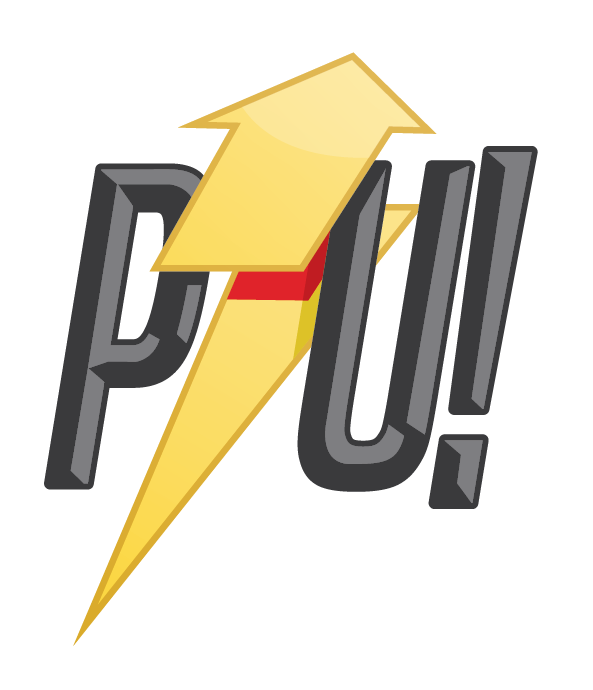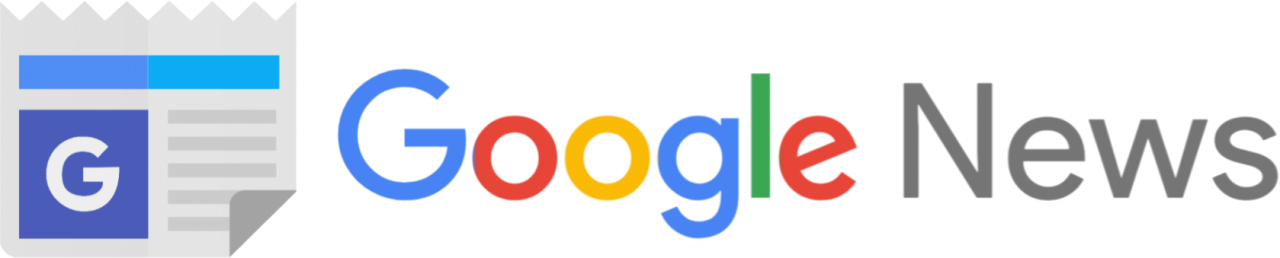One of the Xbox Series X’s much touted features is it’s ability to stream to your smartphone and allow players to play games on the go. The Xbox smartphone app for iOS and Android has been updated to allow players to stream their console to their phone. Previously, the app was used as a controller and a keyboard for the Xbox One as well as to manage and download games, use the store and the Xbox One’s social features.
When you first set-up your Xbox Series X through your smartphone, you may find you’re unable to connect to the new console from the app. On first setting up the PowerUp Xbox Series X, even though I’d used the app to set it up, it was only showing the connected Xbox One.
There is a way to connect to your Xbox Series X and it’s surprisingly easy.
Xbox Series X smartphone app

If you can’t see your Xbox Series X when you tap on the Xbox icon in the top right of the app, tap the library icon (fourth down on the left-hand side) and you’ll have two options, Captures and Consoles.
Click on consoles and you’ll see the consoles linked to your account and the smartphone app. All you need to do is click on the console you want to connect to and you’ll be able to choose remote play, remote control or managing installed games.

It can be frustrating, trying to get your console to connect to the smartphone app and only being given the option to connect to your Xbox One. Once you connect to your Xbox Series X through the library, it will be the default console the smartphone attempts to connect to.
If you want to connect to your Xbox One, or a different Xbox console, you’ll need to access it through the library. If it’s a new console, you’ll first need to set it up.