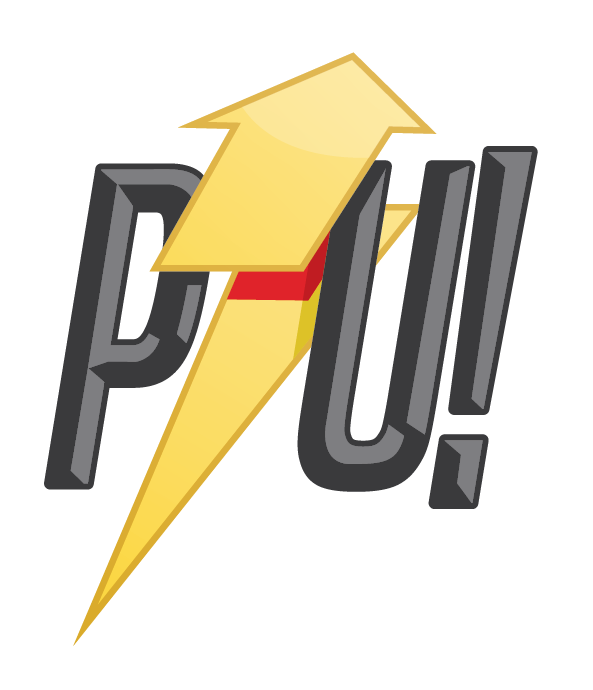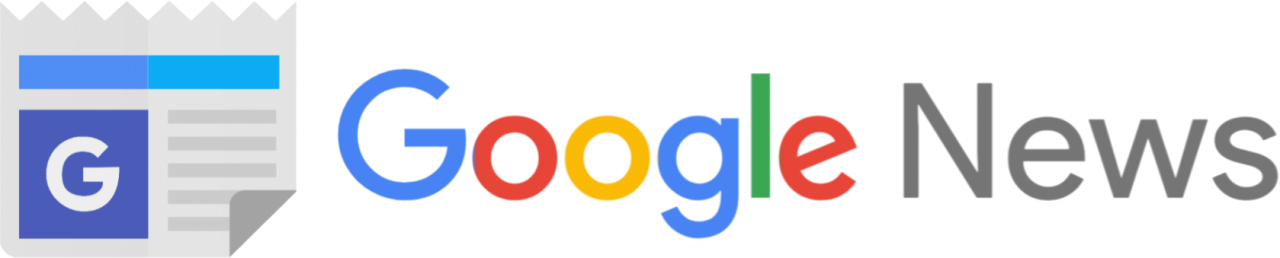Last year I was pleasantly surprised to review a stunning gaming laptop from a little known Aussie shop called Aftershock PC. It impressed with its specs, performance, and value for money. Well, great gaming laptops isn’t all they do and now have a brand new gaming mouse called the Hexar and we were fortunate to get our hands on an early sample before it goes on sale in Australia.
The Hexar is an ultralight gaming mouse that could easily be mistaken for a Glorious Model O or Xtrfy 4 mouse. It uses the skeletal plastic shell that’s punched full of hexagonal holes to get rid of extraneous weight but retains a solid body. What this means is that the Hexar weighs only 69gm which is pretty light.
The Hexar has an all-black matte finish that isn’t the grippiest thing ever but does a great job at repelling fingerprints and oils. Some textured rubber would go a long way to making this grippier.
Hexar Gaming Mouse

The Hexar is a big mouse – 6.7cm wide and 12.8cm long. I have long fingers and found myself completely palming it. I’m usually comfortable with a half claw, half palm grip. Most people might find the Hexar stretches their fingers a bit to fully cover it. However, it’s not uncomfortable thanks to the way it nestles comfortably in the back of my palm.
I prefer mice with a thumb rest like the Razer Basilisk Ultimate. However, the Hexar is fairly symmetrical in shape so in theory, left-handers can easily use it too. But since the thumb buttons are only on the left side of the mouse, that would be problematic.
Speaking of which, those side buttons are nice and clicky although given the size of the mouse, I had to curl my thumb backwards a little too much for comfort in order to use the rear one. It would have been better just a couple of millimeters forward. The main left and right mouse buttons also feel clicky but don’t feel slightly dull compared to Razer’s mechanical ones. The scroll wheel can also be clicked as an extra button.
Lastly, a thin DPI switch sits behind the scroll wheel and allows you to cycle through the Hexar’s preset DPI’s. The lighting on the scroll wheel changes color for each preset so you know which one you’re using at any given time.

I gotta say, the overall lighting on the Hexar is so nicely done and one of my favourites on any mouse. It’s similar to the lighting on the Steelseries Rival 3 which I reviewed a while ago. It has a long light strip that wraps all the way around the base of the mouse. It’s so vibrant and bright with its continuously looping rainbow cascade of colour.
The lighting also continues on the inside of the shell where a large illuminated Aftershock logo sits which you can see through the rear of the mouse. It’s a great use of RGB without being obnoxious or garish.
But as good as the lighting is, I had no way to adjust it or anything else on the Hexar. At the time of writing this, Aftershock hasn’t got an app like Razer Synapse or Alienware Command Center that allows you to adjust DPI, colour profiles or remap buttons. This is expected as the unit we have is a presale sample. Aftershock assured me that its custom software will be available soon and definitely available when retail sales start.

A Pixart 3389 sensor allows the Hexar to track 16,000 Dots per Inch(DPI). This is the sort of sensor you typically find in high-end gaming mice for esports. However, since most of us are not pro-gamers, this is overkill. I’ve found anything between 1500 to 3000 DPI comfortable and anything higher unusable. The mouse has six preset DPI steps hardwired into it. I can’t tell you what the exact steps thanks to the missing software.
But clicking the DPI switch will cycle through six different presets each with its own scroll wheel colour. This really helps you keep track of your favourite preset just by looking at it.
I can imagine for the true mouse nerds out there, this would be a problem especially in gaming where you want custom settings for each of your games. However, in my time using the Hexar for work and play, I didn’t miss those fine-grain controls. Playing Division 2 and Destiny 2, the Hexar was smooth, accurate with snappy and responsive aiming. And if you really want to, you can always remap the mouse buttons with in-game settings.
As a Windows 10 mouse, I had no complaints. Scrolling documents and webpages is a smooth experience. My only complaint though I have is with the tension in the scroll wheel — I feel it’s a little loose and yet it’s not one of those infinite scrolling types. The scroll wheel does have a faint tactile bump with each scroll step that gives you some feedback but it could definitely benefit from being stiffer.
Verdict

The Aftershock Hexar is the company’s first foray into custom mouse design but you wouldn’t know it by using it. It’s a great mouse for gaming and work and while I may have talked about the lack of customization, I barely fiddle with my mice settings anyway and I suspect most people don’t either. There’s a certain charm to the simplicity of just plug and play that you will immediately get from the Hexar.
And yes, I know it might look like every other skeletal frame mouse out there but to my eye, it looks great. I would even go so far as to say it’s one of the best looking gaming mice I’ve reviewed; even better than the much pricier Razer Viper Ultimate. If I could change anything about the Hexar it would be greater tension on the scroll wheel, move the thumb buttons a smidge forward and some textured sides for grip.
But beyond that, the Aftershock Hexar is a great first outing for this exciting gaming company and I can’t wait to see more of their peripherals. The Hexar isn’t yet officially on sale in Australia but will cost $99 at launch which is pretty great for what you get. We’ll be sure to update this review when we get our hands on the Aftershock software.
The Aftershock Hexar mouse was loaned to PowerUp! by Aftershock PC Australia for the purpose of this review.