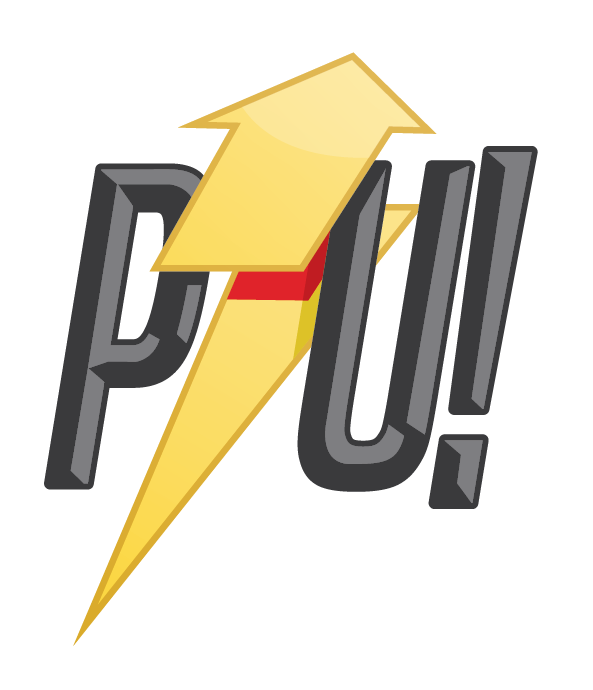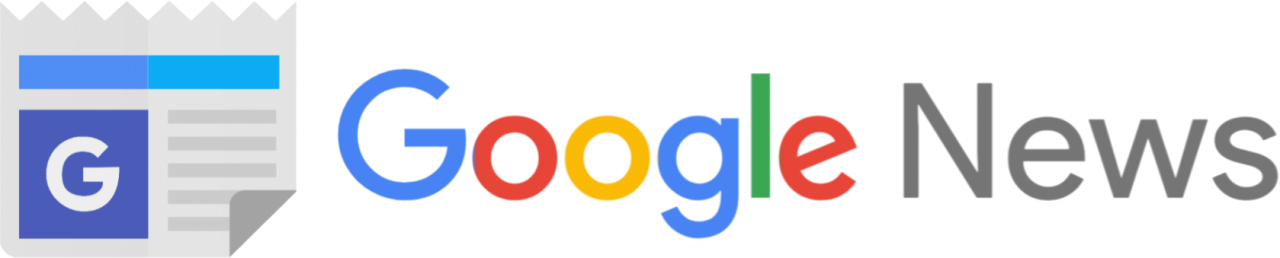Jak and Daxter was originally released for PS2 in 2001. 17-years later, a secret Jak and Daxter debug code has been found in Jak and Daxter: The Precursor Legacy, Jak II and Jak 3.
It’s always interesting when hidden and secret features of games are found. Especially when they’re found so long after release. These debug codes exist in all versions of these three games on all platforms.
Accessing the Jak and Daxter debug codes requires players to enter a sequence of button presses. There are no extra software or hardware requirements at all, so anyone with the games can open these options up.
Jak and Daxter debug code
The Jak and Daxter debug codes were first discovered in October 2017 by DonkeyPlanet. At the time only a portion of the debug codes were found and for roughly six months the debug mode remained elusive.
Working together with two others, Luminar and ImJustATester, the full, final sequences and debug codes were discovered on March 2, 2018.
When activated, these codes allow players to unlock all collectables, fly, use a free camera mode, unlock Trophies, restore health and more.
To activate the Jak and Daxter debug codes, follow the instructions below. Full details are also available at this site.
On the Vita, use the rear touchpad to replace buttons: Top left – , Bottom left –
, Top right –
, Bottom right –
Try these if you are having problems with activating debug mode:
- Input the two parts of the code separately.
- Try inputting the codes in the pause menu or the “Press Start” screen.
- Do not move
while holding down
.
Activating debug codes
Also included at this site are the details of the button press codes to activate certain functions. I’ve included them below.
Jak and Daxter: The Precursor Legacy
First controller:
: Push Jak, Zoomer or FlutFlut upwards, you can hold it down to ascend endlessly.
(while or after bumping into something or giving/taking damage): Restores 1 health. You can also restore health if Jak is dying, which means that you can avoid death.
+
+
+
: Enter free camera mode. Also disables Jak, and doesn’t prevent the loading of levels as long as you are not going out of bounds too much.
+
+
+
(while in free camera mode): Exit free camera mode. Respawns Jak in front of the camera, and also sets a checkpoint which immediately gets overwritten by an in-level checkpoint in most cases.
- Hold
and
then press
: Restart the game. If you are in free camera mode then it only resets your current game state (clears everything) and doesn’t restart the game.
+
(while in pause menu on the power cell screen): Awards the selected power cell to the player. While this does increase the power cell counter, it doesn’t get removed from the world and collecting it won’t increase the counter any further.
+
(while next to an active warp gate): Unlock all warp gate destinations. You need to press
when you can see the “PRESS
TO USE.” message. You can start holding
before that.
(while standing on a trans-pad): Spawn the Zoomer or FlutFlut that should be on the trans-pad you are standing on.
(hold while standing on the Fisherman’s boat or the gondola): You will see the “PRESS
TO USE.” message as long as the button is held down. Allows you to use them before unlocking them.
(during autosave): The game will show auto-save/ get-heap 0-3 (depending on location of save file), then auto-save/ save done above the autosave icon
(hold while paused in the power cell menu): Display death counter: “fcd: X”
Second controller:
Jak II
First controller:
+
+
+
: Enter free camera mode. Also disables Jak, and doesn’t prevent the loading of levels as long as you are not going out of bounds too much.
+
+
+
(while in free camera mode): Exit free camera mode. Respawns Jak in front of the camera, and also sets a checkpoint which immediately gets overwritten by an in-level checkpoint in most cases. Game can get messed up when you exit free camera mode without entering into it while the game is paused with the
button, use “Restart Mission” to fix it. Pausing, entering free camera mode, then exiting is also a fix if you forgot to pause the game before entering free camera mode.
(while or after bumping into something or taking damage): Restores health. You can also restore health if Jak is dying, which means that you can avoid death. You can also walk on damaging surfaces uninterruptedly if you hold down this button.
+
(hold while in the pause menu): Reveal hidden pause menu options.
+
(while on foot): Activate flying.
+
(while in Titan Suit): Push Titan Suit upwards.
(while flying): Descend.
(while flying): Ascend.
or
(while flying): Exit flying.
- Hold
and
then press
: Restart the game. If you are in free camera mode then it only resets your current game state (clears everything) and doesn’t restart the game.
(during a cutscene): Slow cutscene down.
(during a cutscene): Speed cutscene up.
(during a cutscene): Resets cutscene speed if it is not at the default value. If it is at the default speed already then it just pauses the cutscene.
(during a minigame): Lose minigame.
(during a minigame): Win minigame.
(while game is paused with
): The game advances 1 frame then pauses itself.
Second controller:
: Toggle debug text.
(hold): Display debug text.
+
: Toggle debug text.
+
: Toggle debug text.
+
: Give and unlock inventory items.
+
: Toggle debug text detailing cutscenes appearing during cutscenes.
Jak 3
First controller:
+
+
+
: Enter free camera mode. Also disables Jak, and doesn’t prevent the loading of levels as long as you are not going out of bounds too much.
+
+
+
(while in free camera mode): Exit free camera mode. Respawns Jak in front of the camera, and also sets a checkpoint which immediately gets overwritten by an in-level checkpoint in most cases.
(while or after bumping into something or taking damage): Restores health. You can also restore health if Jak is dying, which means that you can avoid death. You can also walk on damaging surfaces uninterruptedly if you hold down this button.
+
(hold while in the pause menu): Reveal hidden pause menu options.
+
(while on foot): Activate flying.
+
(while in Dark Maker Mech): Push Dark Maker Mech upwards.
(while flying): Descend.
(while flying): Ascend.
or
(while flying): Exit flying.
- Hold
and
then press
: Restart the game. If you are in free camera mode then it only resets your current game state (clears everything) and doesn’t restart the game.
(during a cutscene): Slow cutscene down.
(during a cutscene): Speed cutscene up.
(during a cutscene): Resets cutscene speed if it is not at the default value. If it is at the default speed already then it just pauses the cutscene.
(during a minigame): Lose minigame.
(during a minigame): Win minigame.
(while game is paused with
): The game advances 1 frame then pauses itself.
Second controller:
: Toggle debug text.
(hold): Display debug text.
+
: Toggle debug text.
+
: Toggle debug text.
+
: Give and unlock inventory items.
+
: Toggle debug text detailing cutscenes appearing during cutscenes.
If you’ve got a copy of any of these games, make sure you try out the Jak and Daxter debug codes.
Special thanks go to DonkeyPlanet, Luminar, ImJustaTester and Kuitar Vaser.