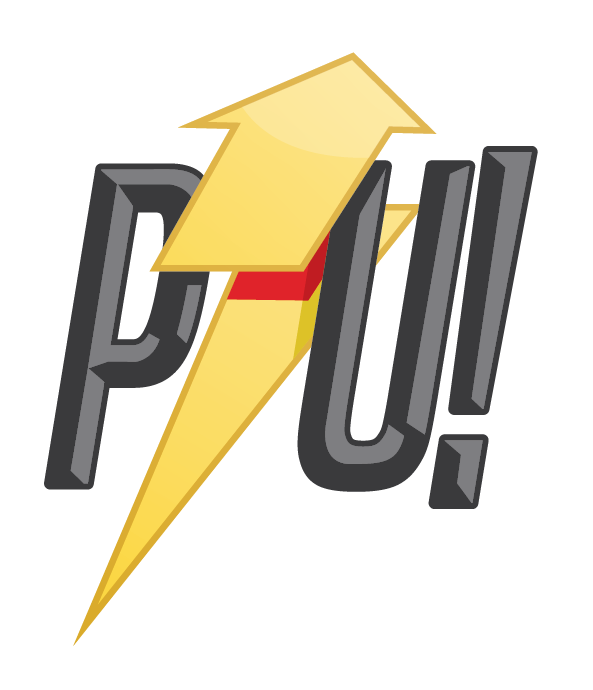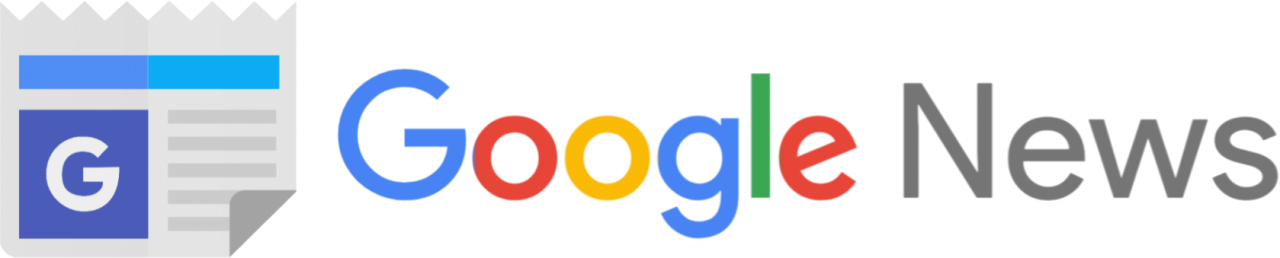Few technology products manage to achieve iconic status, let alone stay there from one generation to the next. The Logitech MX Master line of professional mice is one such product, and with the fourth-generation MX Master 3S, it’s easy to see why.
The $169.99 MX Master 3S features a finely tuned ergonomic design, iconic dual scroll wheels and seamless multi-device connectivity. Of course, if you’ve ever used an over-the-top gaming mouse like Razer’s Basilisk Ultimate, you’ll know to what to expect.
But the 3S isn’t obsessed with crazy DPI numbers, mechanical switches or RGB. It’s finally focused on helping you be the most productive you can be, whether you’re scrolling through massive Excel spreadsheets or scrubbing through a video timeline while effortlessly switching between two different computers.
Let’s dig deeper.
Logitech MX Master 3S review

The design of the 3S is immediately striking, with a large, flared thumb rest, contoured grooves in the body and not one, but two, polished steel scroll wheels. The mouse exudes an elite industrial designer vibe and is available in a choice of graphite or light grey. Logitech uses a combination of recycled plastic and polished aluminium for the body.
The elaborate and ornate design isn’t just for looks, though. The 3S is designed to give your hand great support for long periods of time. The back curves and twists at a gentle angle to help position your arm in a more natural position.
This, of course, requires you to hold the mouse in a full palm grip, something that I, who prefer a fingertip grip, failed miserably at. In my natural grip, the mouse was too loose, as there wasn’t enough contact with my palm to make use of the brilliantly textured surface.
I also had to keep moving the mouse around to reach all the buttons. Add to that the 141g weight, and I soon found that using the 3S was more of a strain than a relief. It’s important to note that you really do need to retrain your arm to get the best out of this mouse.
Quiet clicks, infinite scrolling


Like most gaming mice, the MX Master 3S has more buttons than your average mouse. There are the two Quiet Clicks buttons, which are designed to be 90% quieter than the average mouse click. While I can’t objectively measure this, I can’t deny how disturbingly quiet the 3S is, and I never want to go back to the incessant, loud clicks of my Razer mechanical gaming mouse.
As much as I like the quietness, I’m not a fan of how soft and mushy the clicks feel as a result. Sure, they’re still responsive, but it’s like going from a proper mechanical keyboard to a standard laptop membrane keyboard – night and day.
Nestled between these silent buttons is the legendary MagSpeed electromagnetic scroll wheel. This wheel pioneered free spinning for faster, infinite doom scrolling, and it feels great. You can use the mode selector button on the back of the wheel, or just set it to detect when you’re spinning the wheel faster and it will automatically engage freespinning. Logitech says it scrolls at 1000 lines per second, which is great for getting past those terms and conditions we never read when we install things.
What makes the MX Master 3S even more special is the additional horizontal scroll wheel in the thumb well, which scrolls content horizontally. This is great for navigating large spreadsheets or video timelines, but you can also use it for other things like zooming in and out. It’s not freewheeling like the main scroll wheel, though.


Below that, there are two very slim thumb buttons and a hidden button embedded in the thumb rest. This button gives the 3S extra functionality, limited only by your use case. However, because of its design, I would have preferred to use it as a shift button so that I could assign more than one function to the other buttons, similar to Roccat’s Kone XP mice.
Re-assigning all these buttons is a very simple matter thanks to the stylish and intuitive Logi Options+. The interface is very clean and minimal, with everything clear and easy to find. As with customisation on gaming mice, you can create custom button mappings for different applications you use regularly and the mouse will automatically switch profiles.
For the super-productive people who use two different computers as part of their workflow, the 3S supports Logi Flow, which lets you literally drag your cursor from one machine to the other without having to flip the mouse over to manually switch devices.
For example, I often have a laptop next to my gaming rig and it’s handy to be able to use the same mouse for both. It’s a game changer, and although we’ve seen something similar on Apple devices, the beauty of Flow is that you can use it on both Windows and MacOS devices.
Multi-device connection with battery life for months

Inside the 3S is a Darkfield high-precision 8K DPI sensor, which is nothing compared to the 16K plus we gamers are used to. But let’s face it, you don’t need more than 8K, even for gaming. Besides, the 3S is intended for creators, editors and productivity masters, not necessarily Call of Duty Warzone snipers.
The default setting is 1K, which was more than enough for all the things I did, including photo and video editing, web browsing and non-competitive gaming.
As a wireless mouse, the 3S uses Bluetooth low energy and 2.4Ghz wireless technology via the Logi Bolt USB dongle. This dongle also supports multi-device pairing, so if you have something like the MX Mechanical keyboard, both peripherals can use the same dongle to connect, saving you valuable port space.
Bluetooth allows you to connect up to 3 devices and switch between them using the selector switch under the mouse, although if you’re using Flow you won’t have to worry about this at all.
The 3S’s battery life is fantastic. Logi promises 70 hours on a full charge, although this will depend on your particular usage patterns. All I can say is that in the month I’ve had it, I’ve only charged it once and I still have about 40% battery left, which is pretty great.
And you can get 3 hours of life from just 1 minute of charging if you happen to be in a hurry and need the mouse. Either way, the 3S uses the standard USB Type-C port, so you’ll probably have a cable handy if you ever need to charge it – and it works just as well over a wired connection.
Verdict

The Logitech MX Master 3S is by no means a gaming mouse, but it’s certainly one of the best work mice I’ve come across. Everything about it is designed for productivity, efficiency and ergonomics. Nothing is out of place or out of reach and it is perfect for anyone who works all day. The ease and wealth of customisation makes it perfect for novices and pros alike, while the long battery life is sure to please everyone.
I don’t think it’s perfect, though. Personally, I had problems with the grip and size of the mouse, which I can only imagine people with smaller hands struggling with. I also didn’t find the thumb button very useful, especially as I couldn’t use it as a shift key. Its design doesn’t make it a great action button.
Serious gamers who don’t have the budget for two mice should just get something like the Razer Basilisk V3 Pro or Roccat Kone XP Air. They have same connectivity options and you can also customise them to work with your apps just like the MXM 3S; all while still having the added gaming benefits and features.
That said, I can easily recommend this mouse to anyone who does a lot of design, video and photo editing. It’s easy to see why the MX Master 3S is on the desk of every YouTuber and content creator.