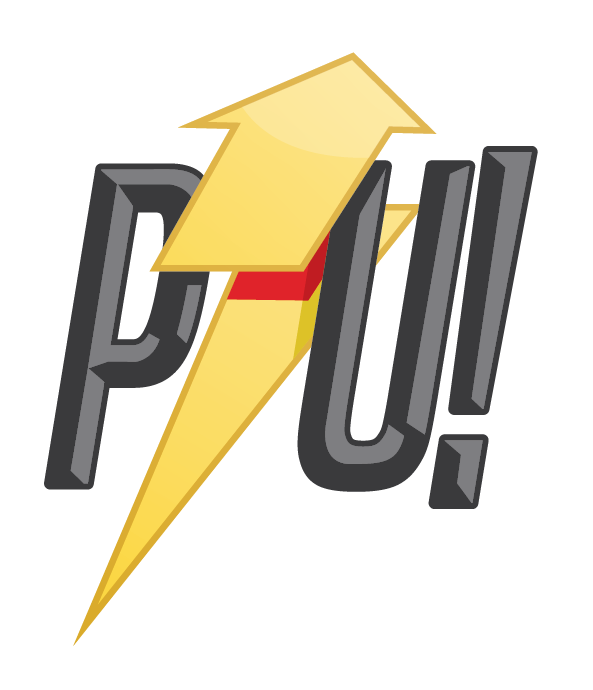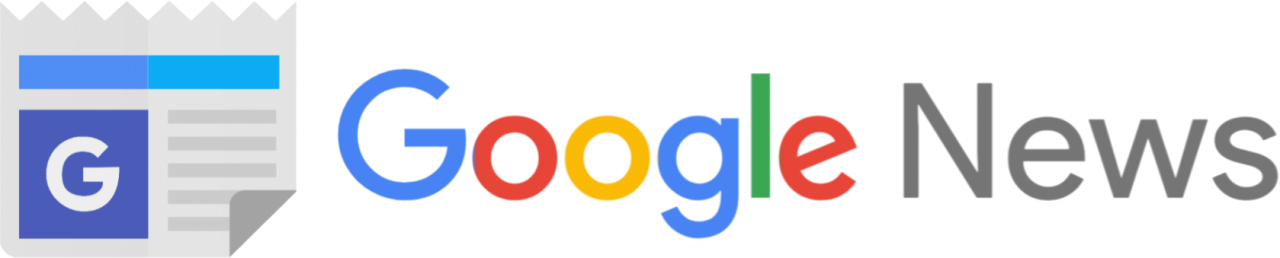Ghostwire: Tokyo is finally out today and if you’ve picked it up you might be wondering why it feels the way it does. It’s not you, trust us, Ghostwire: Tokyo is a beautiful game in many respects and can offer up some genuinely fun times once you find your rhythm in it but out of the box settings might have you feeling all tangled up. We spent last week with the game and you can check out our full review right here but if you’re looking for ways to make your experience with Ghostwire: Tokyo control and feel better, we’ve got you covered below.
How To Fix The Camera In Ghostwire: Tokyo

One of the core issues that can hold back Ghostwire: Tokyo is its sluggish camera and control feel. Done in the name of first-person immersion we guess, the choice to hinder movement to such a heavy degree feels antithetical to the combat sequences and even some exploration you’ll need to do in the game.
In your settings menu, you’ll find the controls tab as pictured above, which you can thankfully tweak to your heart’s desire. For our time in Ghostwire: Tokyo we used the settings you can see in the screenshot or listed below, which made for a much more enjoyable time.
- Camera Acceleration Speed: 60
- Camera Deceleration Speed: 30
- Camera X-Axis Sensitivity: 60
- Camera Y-Axis Sensitivity: 60
- Camera Sensitivity (Aiming): 80
- Camera Sensitivity (Bow Drawn): 80
These were our optimal settings but personal mileage will of course vary. For exploration, the 60 sensitivity was a nice pace to be observing environments and levels without passing over them too quickly, while combat became much more enjoyable with the aiming jacked up to 80 as we felt you could finally keep up with the sporadic enemy movements. Finally, your camera acceleration should be sped up to remove the overly weighty initial turns, but a lower deceleration still keeps the game feeling immersive as if you were looking through someone’s eyes.
With that, you’re all set to enjoy Ghostwire: Tokyo‘s new camera settings!