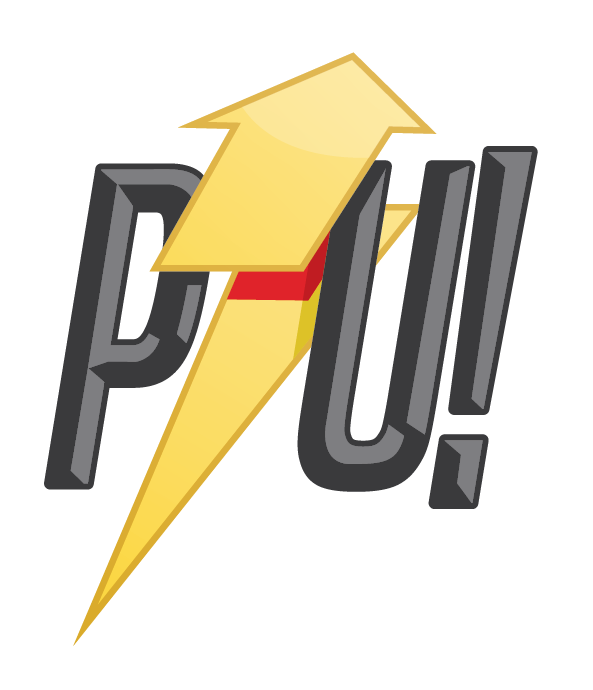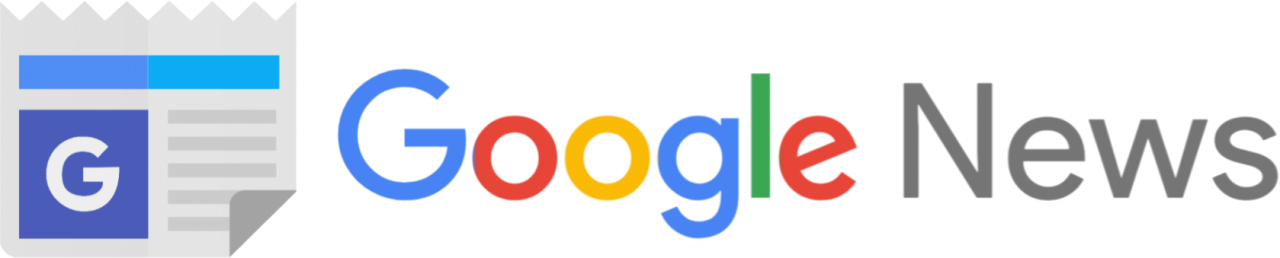I’m a controller gamer — always have been, always will be. Keyboard and mouse is great and all but not when you want to lean back in your chair and slay demons after a long day of work. Inherently though, controllers have a severe lack of buttons to keep up with the demands of modern PC games. That’s where Pro-controllers like the new Asus ROG Raikiri Pro come in and it doesn’t just stop at adding some extra buttons. No sir, Asus decided to add an OLED screen on to the controller as well!
The ROG Raikiri Pro retails for about $270 but you can also get the ROG Raikiri for $170 though you lose out on some buttons and the all important OLED screen. Both are Tri-mode wireless meaning they connect via low-latency 2.4Ghz, Bluetooth and wired USB-C for Xbox. They also both have some stunning Aura Sync lighting and a built-in ESS DAC for some Hi-Res game audio.
There’s a Iot to like about the ROG Raikiri Pro but its also far from perfect. Let’s get into it.
Asus ROG Raikiri Pro Review

For the design of the Raikiri Pro, Asus wisely built off the excellent ergonomics of the standard Xbox controller. It’s practically identical in shape and size but is a little heftier thanks to the built in battery pack. I’m a huge fan of the asymmetrical thumbsticks but I do wish the Raikiri Pro came with swappable sticks or at least the tops.
The shell of the Raikiri Pro; it’s half translucent which would be awesome if we were seeing the electronics but all you get is some etched, albeit tasteful, Asus branding. You do get some slick Aura Sync RGB lighting that splits the two sides of the controllers face and it looks really dope.
On top of the aforementioned OLED screen, you get an 8 way D-pad, and slightly smaller Xbox, menu, start and share buttons. Flanking the USB-C port on the top are two smaller buttons for navigating the OSD and at the bottom of the pad is a 3.5mm headphone port and a mic mute button.
Sitting prominently on the top face is a 1.3-inch monochrome OLED display. Turning on the Raikiri Pro starts a animation show on the display. It’s quite bright and can be a little distracting when you are in a dark environment. Brightness levels can be adjusted as well as what animation is showing and navigating the built-in OSD for the controller.


Turn to the back and we see four extra buttons, not paddles and not removable in case you don’t like how they feel or their positioning. Indeed they are somewhat awkward, especially the top two that are hard to distinguish from the bottom ones in the heat of game play. Nestled in the middle of the buttons is a storage bay for the USB dongle — a fantastic idea that makes storing and traveling with the Raikiri Pro all that much easier. Above the rear buttons are your trigger lock switches to change the travel distance of the L & R triggers.
I’m not a big fan of the grip texture on the handles of the Raikiri Pro. They don’t feel as substantial as something like the Elite Series 2 Core or Razer Wolverine V2. In fact, overall, the Raikiri Pro doesn’t really feel premium when compared to those two controllers and I am suspect of its long term durability. And unlike those two, the Raikiri Pro doesn’t offer anything in the way of physical customization — you can’t swap out any of the thumbsticks, rear buttons or D-Pad.
Lastly, the Raikiri Pro doesn’t come with a carrying case, an odd omission for such a pricey controller that is clearly designed to be taken around with you. I don’t expect anything as elaborate as the Elite Series 2 with its charging puck but at least some kind of case to store this thing in. It’s not asking too much for a nearly $300 controller, right?
Connectivity and battery life
As I already mentioned, the Raikiri Pro is a tri-mode connector meaning you can choose between low-latency 2.4Ghz wireless, Bluetooth and wired USB-C. For PC gamers, the 2.4Ghz is a no brainer and the tiny dongle won’t mess with your setup feng shui. I’ve not had any issues with connection even with a crowded wireless peripheral action going on with my setup.
I did have some issues with really bad latency in the beginning, particularly with Diablo IV where the controller would respond to my inputs several seconds late but that was resolved after some updates. Not sure if it was a Diablo thing or an Asus thing but I haven’t had a repeat of that since.


Bluetooth likewise works beautifully and I paired the Raikiri Pro with the ROG Ally for some testing and everything was smooth sailing. I wouldn’t recommend it for FPS games but for story driven games it works great. As always, there is USB wired connection for the fastest input as well so no worries there. USB-C cable is also the only way the Raikiri Pro works with the Xbox which is quite frustrating to be honest. Microsoft still heavily gate keeps its wireless protocols forcing a lot of manufacturers to just swerve away from any wireless Xbox peripherals. Asus does provide a generous 3 meter cable though, so that should be enough for some couch gaming.
Battery life on the Raikiri Pro is excellent with a total maximum endurance of 48 hours if you turn off Aura Sync lighting and vibration. Otherwise, depending on your play style, I was able to go over two weeks with about 2-3 hours of gaming a day. That’s pretty awesome and I really have no complaints about the endurance of this controller.
If you love Hi-Res audio, then you will want to plug your fancy headphones into the Raikiri Pro which has an ESS DAC built-in. Unfortunately, this only works if the controller is also plugged into your PC or console via USB cable — it doesn’t work on any of the wireless connections for some reason. For me this just adds another level of complexity that negates using the feature to begin with.
OLED and Customisation

Now you don’t buy the Raikiri Pro just for its looks though, you buy it so you can have an edge in your games. Customisation is the name of the game and that’s where the OLED display plays a big part. The Raikiri Pro has a built-in system menu that allows you to change which game profile is in use, animation, screen brightness, connection mode as well as system status showing your remaining battery life.
Navigating the menu is a little bit clumsy and took me a bit to figure out. You use the two buttons on the top of the controller. The right button is your primary button that requires a long press to confirm and a short press to scroll. The left button is a back button. It takes a lot of slow and deliberate presses to navigate the menu and isn’t something I look forward to doing. The UX of it all could be better and maybe we’ll see that in future iterations of the Raikiri Pro.
Thankfully, most of your customisation will happen in Asus Armoury Crate software. Here you’ll be able to update your firmware, change the lighting, choose the display animations and even upload your own graphics. More importantly though, Armoury Crate lets you fine tune specifics like deadzones, trigger sensitivity, thumbstick curves, haptic vibration and button mappings. When you are done tinkering, you can save three profiles on to the controller and take them with you.

Sadly, in spite of these extensive software controls, sometimes you just need a taller thumbstick, a different or a different shaped paddle on the back. The lack of physical customisations on the Raikiri Pro will be a deal breaker for many. Is it really a pro controller if you can’t really make it your own? Only you can answer that.
Verdict
In my opinion, the Asus ROG Raikiri Pro is a B-tier pro-controller. It’s very good in so many ways — the ergonomics, additional buttons and some extensive customisation in the Armoury Crate software. But at $270, the Raikiri Pro is competing with the Xbox Elite Series 2 which has far more physical customisations on top of the software ones. The OLED display is cool and all but overall doesn’t add much to the experience of using the Raikiri Pro. Most importantly, you can’t use the Raikiri Pro with the Xbox wirelessly which is just a downright shame.
Most people would do better with the standard ROG Raikiri — for $100, you’re getting most of the same experience and you wouldn’t miss the OLED display. The Raikiri Pro is good but I would like to see Asus add some swappable parts, hall effect thumbsticks, mecha-tactile buttons and definitely improve the accessibility of using the OSD. Then we can talk some more.
Asus Australia kindly provided the ROG Raikiri Pro to PowerUp for the purpose of this review