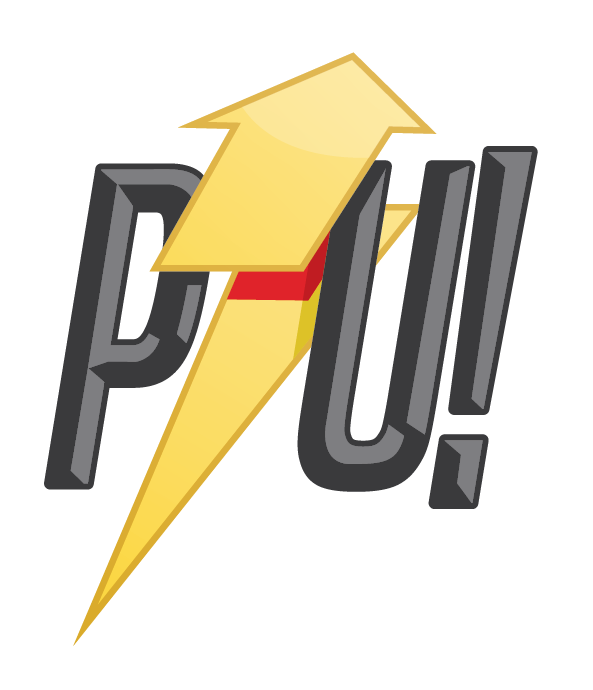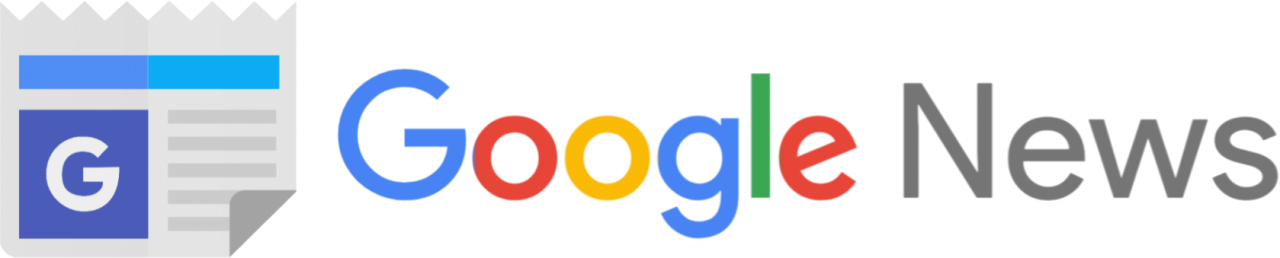I’ve been a huge fan of low-profile mechanical keyboards for a while now, ever since they started making their way into laptops. So, Like a moth to the flame, I was drawn to the new Logitech MX Mechanical Mini keyboard, a very business-like board with a two-tone grey finish. It combines the things I like most in a board; compact layout, multi-device wireless connection and great battery life.
This model retails for $229.95 but can go up to $269.95 if you fancy the full-size board. However, I’m happy to forgo the extra keys to save both precious space and money. The MX Mechanical Mini does that for me and while on the surface, there’s nothing really exciting about the MX Mechanical Mini but after using it for a few weeks, I’m not sure it will be leaving my desk setup.
MX Mechanical Mini Review

There’s a lot of good stuff to talk about the MX Mechanical Mini, which for brevity’s sake we shall affectionately refer to as the MXMM. Starting with the looks, which you’ll either love or hate depending on your sensibilities. As a professional designer and an enthusiastic gamer, I’ve long grown tired of the RGB vomit and obnoxious designs that have defined most of the hardware I own and the MXMM is a stark contrast to those.
First off, is the very non-gamer two-tone graphite colorway that looks far more suited to a bank than a creative studio or streaming setup. The board is made from certified post-consumer recycled plastic with an aluminium top case. The keys have two different shades of grey, with QWERTY keys in the middle being lighter than the surrounding keys, which makes for an elegant contrast.
The board is substantially lighter than your typical mechanical keyboard, weighing just 612g. It’s also pretty slim at just 26mm tall including the keycaps and sits 315mm wide with a depth of 131.55mm, taking up very little space on even the most cramped desk setups. The added benefit of this diminutive size is that you can easily stash it in your laptop bag, and you won’t feel much difference.


There are two height-adjustable feet on the base, so you can angle the board for a more ergonomic typing position. On the top edge is a USB Type-C connection port for charging and wired use, as well as the power switch. There’s also a single status indicator LED just above the DEL key that shows things like connection status, Bluetooth pairing, and power levels.
The MXMM uses both Bluetooth and 2.4GHz wireless via Logi Bolt USB dongle. Like other brands, you can use a single dongle to connect the MXMM and a compatible MX mouse to a single device. You can also connect up to three Bluetooth devices and swap between them on the fly using the F1-F3 shortcut keys.
Battery life has been wonderful. Logitech claims 15 days with backlighting on and a whopping 10 months with it off. Given I do a lot of work at night, I can’t really use it without the backlighting to spare my aging eyes so I doubt I’ll ever get to those 10 months. But in the month that I’ve had it, I’ve only charged twice—once when I unboxed it and again about two weeks in—so the numbers don’t lie.

As the name suggests, the Mini is a 75% board that drops the number pad but still manages to squeeze in the home and arrow keys. Together with a full row of function keys, you can customize them in the Logi Options+ software. All the keys are individually backlit, but not with RGB (sorry, gamers).
However, you have a number of lighting options available, which you can easily cycle through with keyboard shortcuts. My favourite thing about the lighting is how it can intelligently detects when your hands are near and turn the lighting on or off accordingly. This allows the MXMM to save power and still be useful.
The keycaps are a matte plastic that doesn’t slip or slide, and I barely had any errors moving from my Vissles V84 to this board. Unfortunately, like the switches, you can’t swap out the keycaps for some aftermarket ones. So if you don’t like the graphite colorway, you’re outta luck unless you want to risk painting them yourself. Logitech wants the MX line to be its serious professional brand, but some color options would be nice — at least the MX Master 3S mouse gets a white option.
Turning to the actual keys themselves, the MXMM comes with the option of Clicky, Linear, and Tactile low-profile mechanical switches. I couldn’t determine whether these are Cherry MX low-profile switches or Logitech’s own in-house switches but either way, they aren’t swappable.

In practice, the tactile switches are a little stiff, requiring more force to type than I expected from a low-profile switch. I could really feel it in my wrists after about an hour of typing. In retrospect, I’d choose the linear switches for less resistance when typing and for gaming.
The MXMM doesn’t offer too much in the way of customization, certainly not as much as the MX Master 3S mouse. That said, there’s still plenty you can do via the Logi Options+ app. All the keys from F4-F12 plus the Home, End, PG UP, and PG Down keys can be reassigned to whatever you want.
Even better, you can create custom bindings for specific applications, and the board will automatically change between your text editor and your video editor. It’s very seamless and works beautifully, so if you are a productivity master, then you’re sure to find a ton of ways to make things more efficient.
Verdict

The MX Mechanical Mini is a great board for anyone serious about productivity, and even more so for those who do so on the go. It’s small, light, and powerful with great customizations and an even better battery life that won’t leave you in a lurch. It’s ability to connect to multiple devices and easily switch between them is great.
That said, there really is very, very little to fault the MX Mechanical Mini about. I’m not a fan of the tactile switch implementation and would advise the linear switch for heavy typists and gamers. I also wish there were different color options, particularly white to match the MX Master 3S I also have. Puritans who wish for swappable switches and keycaps will want to look elsewhere; to something like the Keychron K3.
Otherwise, if you’re looking for one of the best productivity keyboards that you can easily chuck into your backpack without worrying about running out of battery, then this might be the unicorn you’ve been looking for.