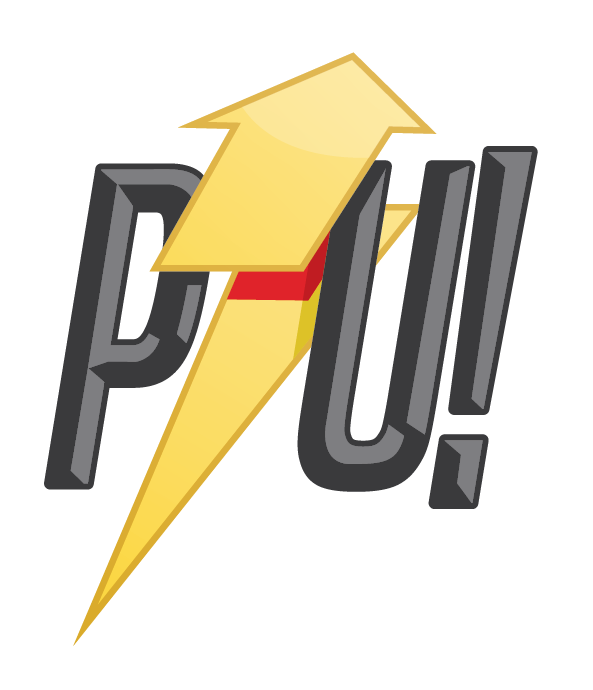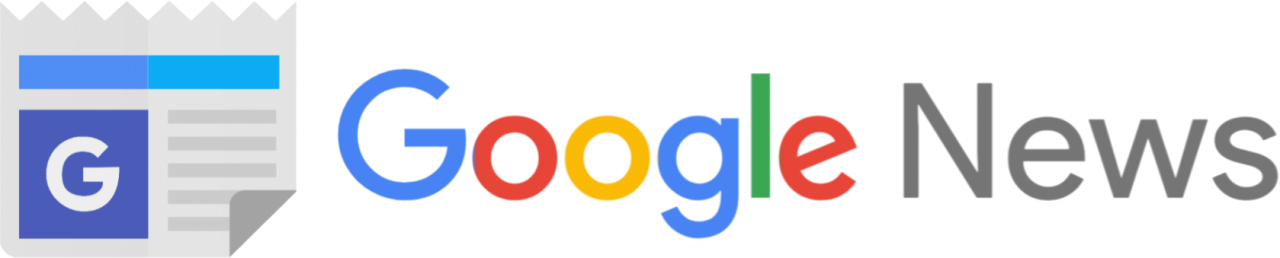Video conferencing and streaming has never been as popular or necessary until the COVID pandemic hit in 2019 and changed the world as we know it. Thanks to more people working from home, there’s been an exponential increase in the number of people using Zoom, Google Meet or Microsoft teams to communicate with colleagues and family. Certified cameras like the Dell UltraSharp 4K webcam exist for this very reason because ironically, the vast majority of our laptops webcams are still low resolution, muddy messes.
The Dell UltraSharp 4K webcam certainly isn’t the first of its kind with various models from Logitech, Elgato and Razer already on the market but most of those are Full HD or 1080p cameras. Retailing for anywhere between $280 – $300 depending on sales, the Dell brings 4K, High Dynamic Range, and Windows Hello. I’ve been using it for a month for my way-too-many work calls and now that it’s gone, I’m constantly finding excuses to avoid turning on my video.
Dell UltraSharp 4K Webcam Review

The UltraSharp 4K webcam has an 8.3MP Sony STARVIS CMOS sensor which is what allows it to capture video at 4K at 30fps or Full HD 1080p at 60fps. Additionally, it can capture this video with HDR for greater dynamic range and colors which is great for typically poor lighting that most of us have by our computers. For context, most laptop webcams are just 720p or HD which is from way back in the days of CD-ROM’s( you might be too young to remember those shiny discs).
The UltraSharp captures nine times more pixels and it’s immediately noticeable. The image is far brighter, sharper and vibrant than what you are used to. In fact’ it’s so good I can easily see content creators use this camera to record quality YouTube or TikTok videos on the cheap.
In terms of design, the UltraSharp 4K webcam is a beautiful anodized aluminium cylinder that’s 3.5-inches long with a 1.65-inch diameter. The metal body looks and feels premium and should withstand some knocks. It comes with a magnetic cover for the lens which is great for privacy as well as protecting the lens. I like that you can also stick it to the back of the camera for easy storage.


Underneath the camera is small rectangular groove where you attach the different attachments. There’s two in the box; a clip for setting the UltraSharp on a monitor or laptop display and secondly, a threaded mount for sitting the camera on a standard tripod. Both clips attach use magnets to easily attach to the camera. The monitor clip is really great at fitting on thick monitors to slim laptop displays but it doesn’t offer much in the way of motion; allowing only manual tilting up or down by adjusting the clip. This kind of limits where you can mount the camera on your display for a centered image. If you want to put it on an angle, then you need to use a desk tripod or a boom arm.
Once you’ve set it in place, just plug the UltraSharp into your computer via USB Type-A and off you go. If you are using a Windows machine, it will immediately detect the camera and automatically install the Dell Peripheral Manager (DPM) which we’ll talk about more about in just a second. Mac users won’t get the same treatment but the camera will work just fine albeit without the many options that the DPM brings.
Software magic

As I mentioned, a lot of the UltraSharp 4K webcam’s super powers are hidden within the Dell Peripheral Manager. This suite gives you access to several controls and settings to fine tune to your personal needs. You get to choose from four default video presets or you can create your own and save them. The DPS has a live view so you can see what your tweaks are doing in real time such as for free live cams and even record some video. Unfortunately, the camera doesn’t have on-board memory to save your preset and in fact, those settings stop working the instant you close the DPM software.
The UltraSharp has three basic video modes, HD(24,30,60), Full HD(24, 30, 60) and 4K (24,30). Streamers might want to stick to Full HD 60 for a really smooth presentation while 4K 30 works wonderfully for video chat. You can also choose the field of view with three options of 65, 78 and 90-degrees for those whole family Christmas video calls. In addition, you can toggle the HDR mode for greater color coverage though in my testing, that seemed to introduce some color noise especially in poorly lit environments.


In terms of performance, the UltraSharp is phenomenal in daylight or well lit environments and surprisingly good in very poor light exhibiting none of that vaseline smear effect of regular webcams. I tested the camera in the late night with only the glow of monitor and the UltraSharp did a great job of revealing me while my MacBook Pro camera was just a muddy mess. Obviously, if you want the best picture quality in the dark you’ll need a good ring or soft box light but even without it, you’ll be pretty surprised with what this camera can do.
Continuing with cool features, AI Auto framing is probably one of the best add-ons. The UltraSharp camera uses artificial intelligence to know when you are in the frame and automatically adjust the zoom and pan to keep you in the center. It’s a little slow to adjust but works great. So if you are on a call and say, making dinner, the camera will try and track you as you move around the kitchen. All this within reason of course as the physical camera isn’t tilting or swiveling and all this is just using intelligent cropping.
And the last cool thing I want to mention is Dell ExpressSign-in that uses Windows Hello to sign in to your computer by scanning your face. It can also detect your presence so that when you move away from range, it locks the computer and then signs you in when return. Very cool stuff except for one major caveat — it only works with Dell computers. So I wasn’t able to test this but if you are invested in Dell hardware, this is too good a feature to pass up.


It’s unfortunate then that ExpressSign-in and most of the other features in the DPM aren’t available to Mac users. I do hope Dell comes through with a MacOS version of the software but even without them, you still get a ton of value out of this camera. The UltraSharp 4 is both Zoom and Microsoft Teams certified and it’s optimized for a whole host of apps including Skype for Business, Go To Meeting, Google Meet, Google Hangout, Slack. Suffice to say, it works fine with OBS Studio and NVIDIA Studio as well.
One misstep by Dell was the failure to include some sort of microphone into the camera. There’s certainly room in that body for it and it would make a huge difference for people who don’t have dedicated desk microphone. It stands to reason that if you can afford a $300 webcam, you likely will have a decent microphone anyway but for laptop users, it would be nice if it did.
Verdict
The Dell UltraSharp 4K webcam is a stunning addition to any setup. It outputs high quality video that is great for Video chat, content creation and streaming. The plug and play functionality is sufficient in itself but the added features that the Dell software brings are useful and exciting. Some things like the Dell ExpressSign-in are really awesome if you have compatible hardware but others like the HDR or AI Autoframing still need improvement. And I do wish it had a built-in microphone but other than, it’s hard to fault.
At $300, it’s fairly expensive for a webcam but compared to a $1000 mirrorless or DSLR 4K camera, it’s sure steal and an easy recommendation. The nearest competitor to the Dell UltraSharp 4K is the Logitech Brio 4K which is pretty similar spec for spec but features a smaller body the sits better flush with monitors. Besides that, you really can’t go wrong with this webcam.
Dell Australia kindly loaned us the Dell UltraSharp 4K Webcam for the purpose of this review