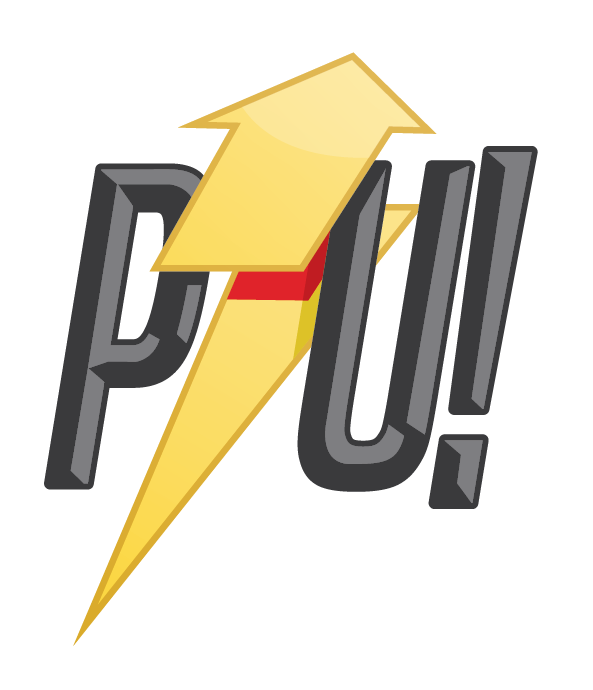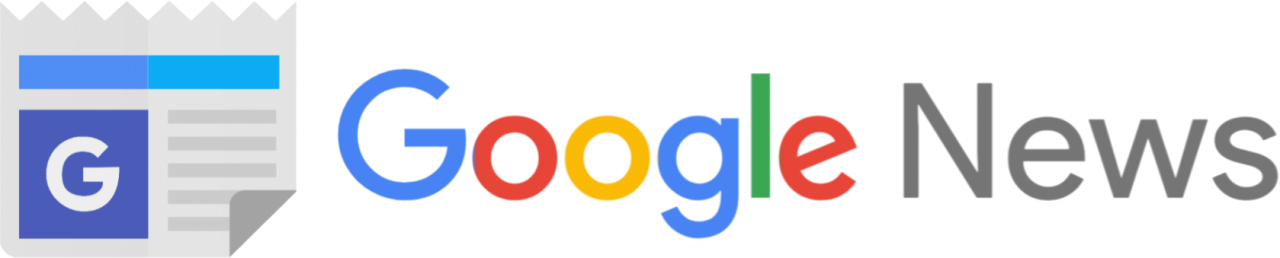I’ve been fortunate enough to spend the past month or so with the Australian version of the NVIDIA Shield TV. This Android micro-console, set-top box and game streaming device nearly does it all.
Fitting into a similar market space as the Apple TV, the Shield does everything that Apple’s box can do and then some. It’s user-friendly, intuitive and best of all uses Google’s navigation and visuals so nearly everyone is going to be familiar right away.
While it’s marketed for its game streaming functionality, which it does flawlessly, the NVIDIA Shield TV is a device that can and will become essential to your day to day life.
NVIDIA Shield TV Review
Whether you purchase the cheaper version without the controller or the more expensive (above) you’re getting incredible value. The NVIDIA Shield TV offers 4K, HDR streaming from Stan, Netflix and Amazon Prime. Google Play has started offering 4K movies, but there is only a handful available for now.
If you do opt for the more expensive version you’ll be up and running with great gaming options too. Being an Android device, the Shield TV allows you to purchase games from the Google Play Store. These include some fairly simple smartphone-type games as well as true console experiences like Tomb Raider.
The NVIDIA Shield TV also has access to GeForce Now which is its Game Streaming service. Here you can stream a huge library of games, though the playability will really depend on your internet connecti0n.
GeForce Now is still in beta so it’s a free service, but expect that to change when it sees a full release.
The NVIDIA Shield TV is also home to NVIDIA’s GameStream tech. With this, provided you have an NVIDIA graphics card and GeForce Experience installed, you can stream your PC games in full 4K and HDR to your Shield TV and play them from the comfort of your living room.
Media Streaming
Most people using the Shield TV are going to want to use it to stream TV and Movies at some point. Thankfully, the Shield TV is an absolutely perfect solution for any home. The native support for YouTube, Netflix, Stan, Amazon Prime, Ten Play and Channel 7 is great. You’re also able to install additional apps like Hulu and Plex to really make the Shield TV a one-stop shop.
Anything that’s not available to stream can be purchased or rented through the Google Play Store which is just as fast and easy as any other app.
If you can’t find what you’re looking for or you have something on your smartphone, PC or laptop that you want to watch, the Shield TV includes a built-in Chromecast. Any device on your home network that can cast can cast to the Shield TV. There’s virtually nothing that you can’t watch on your Shield TV.
As for navigating, the included remote control is simple but effective. Much like the Apple TV remote, it includes a D-Pad, Select button, back and Home buttons. Typing can be a chore, however, you can connect a keyboard if you choose. It’s not likely you will though since the voice controls of the Shield TV are impeccable.
The Remote Control also includes a Voice button which when pressed makes the Shield TV listen and search for whatever you say. You’re also able to say “Ok Google” though I found this worked less often than I’d like.
Once you’ve spoken the Shield TV will present you with a list of content that matches your search and usually gives you a link directly to the content in the app where it’s found. It’s really convenient and very rarely had any trouble understanding my Aussie accent.
Google Assistant
While not available on launch, the Shield TV has been updated to function as a fully fledged Google Assistant. This adds another layer of value to the Shield TV making it a Smart Home Device in addition to a media and game steamer.
With Google Assistant you can ask your Shield TV about the weather, traffic, shopping and more. Unlike Google Home though, the Shield TV has your television to use as an interface meaning that it’s able to give you even more information than other Smart Home devices.
When you ask your Shield TV for directions or information about the weather, for example, you’ll be shown additional information on the screen. After having the Google Assistant update installed, it became second nature for me to talk to my Shield TV and inquire on all manner of things.
The Google Assistant functionality is still in its infancy with the Shield TV in Australia so there will be teething problems, but expect these to improve over time. More features and functions are expected to be added to the Shield TV which can only increase its overall worth and value to your home.
Gaming
The NVIDIA Shield TV controller isn’t the most aesthetic piece of equipment, but it’s actually surprisingly comfortable and works really well. Both for games played directly on the Shield TV and those streamed via GameStream.
The library of games available on the Shield TV is staggering. The Google Play Store is filled with thousands of titles to choose from, but thankfully the Shield TV seems to be well curated so that you’re not sifting for hours to find something you might like.
Games played natively aren’t going to stack up to your home consoles like the PS4 and Xbox One, but there are plenty of titles that are highly playable and cheap on the Shield TV. For true gaming though, the GameStream function is what you’re going to want to take advantage of.
Provided you have a capable GeForce powered PC, you’re able to stream any and all games to your Shield TV. Best of all, on the Shield TV, these games can be displayed in 4K and HDR. The benefits here are huge.
Firstly, some games are really best experienced on a big screen. Even if you have an enormous PC monitor it’s not going to compare to your 50+ inch TV. The same goes for 4K and HDR. It’s likely that you won’t have an HDR capable monitor, with even 4K monitors costing a pretty penny.
The Shield TV allows you to experience games, at their maximum settings from your couch. And since it’s all being run through your home network, there is effectively no latency whatsoever.
The same can’t be said for GeForce Now, but since it’s in beta and free, you still might get something out of it. I’d avoid multiplayer games while using GeForce now and instead focus on the single player ones.
Usability
As far as usability goes, the NVIDIA Shield TV is as easy as it comes. On the main menu, you’re presented with rows of icons which are grouped according to app. The top row is for your custom settings. I’ve put YouTube, Google Play, Netflix and Stan here.
To get into these apps you simply need to select them and press the button.
Underneath the top row are rows for Gaming, Movies and then the apps you’ve chosen to include. Each row gives you the option of going directly into the app as well as offering up suggested content. This suggested content is launchable directly from the main menu. Over time the Shield TV learns your preferences and zeros in on them.
The rows for Netflix, Stan, YouTube etc include suggestions, recently viewed content and even options to continue watching something from where you left it. It’s all very user-friendly and easily navigable.
Thanks to Google’s standard menu system, it’s super easy to pick up and run with and is very quick. I’ve only had a few rare instances of lag with my Shield TV and this was easily rectified with a restart.
Overall
Overall, the NVIDIA Shield TV is an amazing device. It’s easily the best media streamer I’ve used and the inclusion of Chromecast and Google Assistant really puts it over the top of other devices. Couple this with the wealth of gaming options and NVIDIA really has created an all-in-one device.
Well, nearly.
If you don’t have a GeForce card in your PC you won’t be able to stream games at all. You’ll still be able to play Android games and use GeForce Now, but you won’t be able to stream the games on your PC to your Shield TV.
It makes sense given that the GeForce Experience is exclusive to GeForce powered machines, however, if the game streaming features of the Shield TV are your main focus, you’ll want to make sure you can use them.
Even if you don’t have a GeForce powered PC, the Shield TV is more than worth the cost for what it can do.
If you’re in the market for a new media device, the Shield TV comes highly recommended.
PowerUp! was provided with a Shield TV for this review.
PowerUp! Reviews
Product Name: NVIDIA Shield TV
Offer price: $249.95
Currency: AUD
Availability: InStock
-
The Best Set Top On The Market
-
Australian Content
-
Incredible Gaming Options