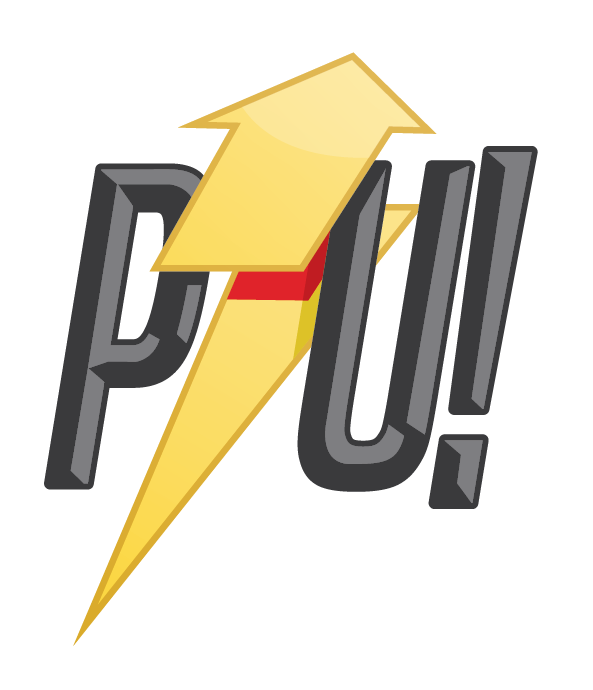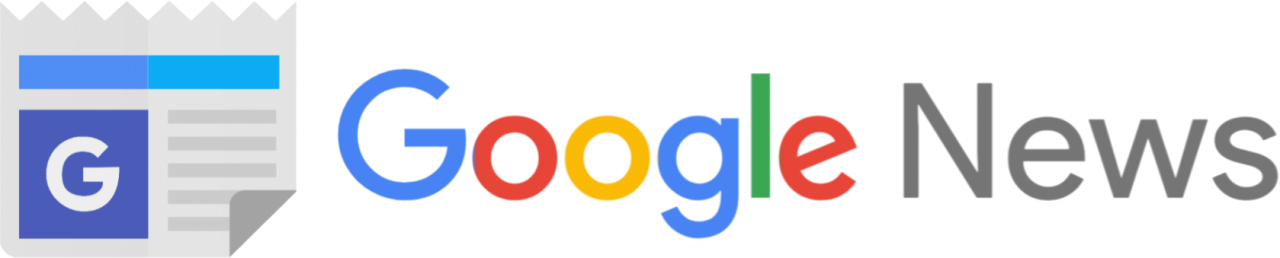HyperX is basically synonymous with gaming peripherals of every kind. It’s fascinating to me that everyday, we carry around these incredible devices with laptop like performance, professional grade cameras that can shoot 48 megapixel photos and 4K HDR video but somehow, webcams generally still suck. So it’s always interesting when a product like the new HyperX Vision S webcam cross my desk — and that’s not just because HyperX is making it either.
The company is renown for its gaming peripherals but the $360 Vision S webcam is the first camera in its line up of products. Obviosuly, its aimed at streamers and content creators but you can also use it make your colleagues super jealous when they see your crispy 4K on Zoom or Teams video calls.
Looking at the specs, there’s nothing here that we haven’t seen before. The Vision S is a 4K USB webcam capable of recording in 30fps and up to 60fps in 1080p. The image quality is very good and it just works when you plug it in. But there’s one very neat addition here that makes it a favorite over every other webcam I’ve reviewed — Windows Hello support!
HyperX Vision S Review

At first glance, the Vision S reminds me of the Dell 4K UltraSharp webcam — a dense, metal tube with a massive lens on the front with a versatile clamp mount holding the whole unit. The camera’s aluminium body feels solid enough to drop and get away without a dent. At 260g, this is a heavy piece of kit, something to bear in mind if you want to mount it on a laptop screen.
Speaking of mounting, the Vision S has a great mounting clamp that gives you a whole range of motion — tilt and swivel so you can get the best view. Not only that, but it also has a 1/4” thread mount on the bottom that lets you attach it to a camera tripod for even greater flexibility.
There’s a USB Type-C port on the back and HyperX includes a lovely, red and black braided cable. It’s in your best interest to use this cable connected to a USB 3.0 port because that’s the only way you’ll get 4K video out of this webcam.
On the front of the Vision S is a magnetic privacy cover to keep those pesky peeping toms from hijacking your camera and seeing what they shouldn’t. Once removed, you don’t have to worry about storing it as it just attaches to the back of the webcam. There’s also status LED that show you when the camera is in use too.




The lens is a massive, scratch resistant 5G2P wide angle lens with a 90-degree field of view. This allows for plenty of light to hit the Sony STARVIS 8MP sensor. By default, the Vision S captures way more than I’d like but you can tighten the focus by using the HyperX Ngenuity software.
Nevertheless, image quality in good lighting is excellent. The camera does a good job capturing my chocolate skin tones and details in my skin. In low light, the camera does struggle with some noise but overall the picture is pleasant. You would still do well to get some form of lighting like the Logitech Litra Glow that would go a long way in improving low light picture quality.
There’s a little bit of struggle with capturing motion in low light but that can be mitigated by running the camera in 1080p at 60fps. As mentioned earlier, you won’t be able to use 4K unless connected to a USB 3.0 and higher port. I should also note that unlike the EPOS S6 or Logi StreamCam, the Vision S doesn’t have built in microphones so you’ll have to source your audio another way.

Most of the camera’s functions are set to Auto in the Ngenuity software but you can go manual and change everything from the focus, white balance, color grade and more. What I did find rather infuriating is that the settings I chose in Ngenuity were never saved system wide. So once I got out of Ngenuity, Zoom, OBS and other apps would have none of the settings. I couldn’t figure out why that happens and maybe a firmware update will sort that out but it certainly compromised my experience.
However, my biggest and most pleasant surprise with the Vision S has to be support for Windows Hello. If you didn’t know, Windows Hello uses webcams with infrared to securely scan your face just like FaceID on iPhones. This feature is common on high end laptops but for obvious reasons, not on desktop PC’s. So finally having Windows Hello working on my gaming rig is like discovering sliced bread for the first time.
For the life of me, I can’t understand why this isn’t standard on every external webcam. Other streaming camera’s in the same price range that I’ve tested like the Dell UltraSharp 4K or the EPOS S6 don’t support this feature. That HyperX included it is such a great move and one I’m sure will please buyers of this camera.
Verdict
For a first generation product, the HyperX Vision S webcam is pretty great. The build is simplistic and functional though it won’t win any awards for aesthetics. I don’t think it needs to be this big, especially since it doesn’t even have built in mics like the EPOS S6 or StreamCam. If you are a laptop user, those are better options than the bulkier Vision S. The Vision S is better suited to desktop PC’s and Macs where it’s hefty size is more easily sustained by larger monitors.
Again, as a webcam, the Vision S is good but not any more special than the competition. The odd Ngenuity software issue doesn’t help. But the inclusion of Windows Hello quickly evens the playing field and I would happily consider it over others for this reason alone. You might have different priorities though.
Lastly, at $360, I do think the Vision S is far more expensive than the value it offers. Remember, there are plenty of cheap phones that can match the Vision S for video quality so it’s confusing to me why such a big camera can’t do better. That said, I still recommend it, especially if you can get it at better price.
HyperX Australia kindly provided the Vision S to PowerUp! Gaming for the purpose of this review