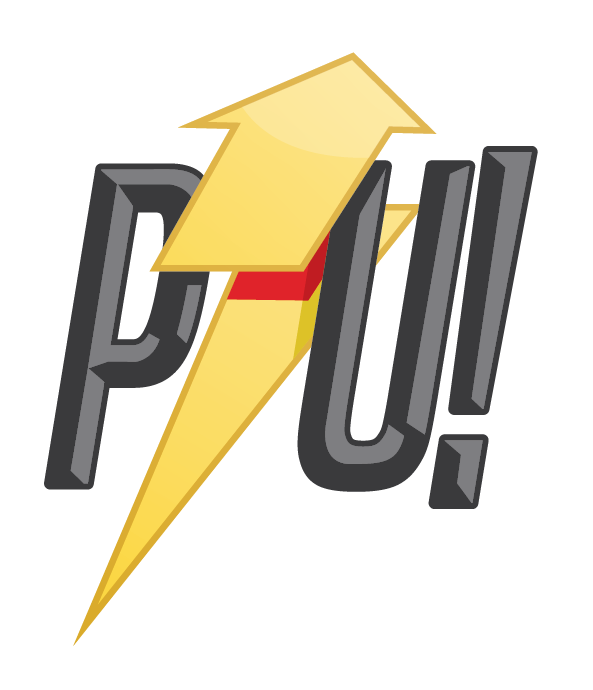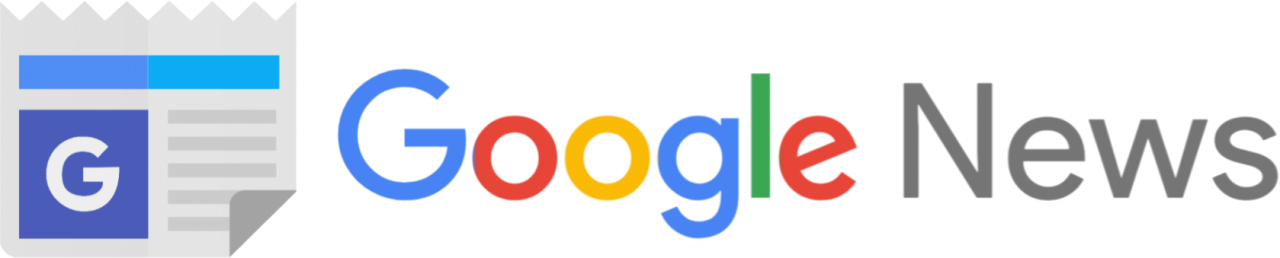It’s been over a year since I reviewed the Asus Zenbook 15 with its powerful hardware and innovative ScreenPad that was essentially a smartphone-sized screen in the place of the traditional touchpad. I complained that although in theory, it made sense, in practice it was more of a show-off feature than true innovation. Asus has stayed true to the ScreenPad and it returns once more in the smaller, lighter Zenbook 14.
I’d like to say that my mind has changed and the newer ScreenPad 2.0 is something I use all the time but sadly no. It remains a feature I played with for a few minutes and then immediately sought to deactivate the battery hogging screen altogether. But that does not say that the Zenbook 14 is a bad laptop – on the contrary, it’s a great little productivity machine that has a few compromises stopping it from being excellent.
Asus Zenbook 14 Review

This being a laptop, most of you will want to know the specs before any further discussion so here we go.
- Processor: 8th Gen Intel Core i7-8565U (1.8Ghz quad core with Turbo Boost 4.6Ghz)
- Memory: 16GB
- Storage: 1TB PCIe SSD
- Graphics: Nvidia GeForce MX 250 with 2GB GDDR5 VRAM
- Integrated Graphics: Intel UHD Graphics 620
- Display: 14-inch 1920 x 1080 NanoEdge display with 100% sRGB color gamut
- ScreenPad 5.65” FHD+ (2160 x 1080) Super IPS display
- Ports:
- 1 x USB 3.1 Gen 2 Type-C™ (up to 10Gbps)
- 1 x USB 3.1 Gen 2 Type-A (up to 10Gbps)
- 1 x USB 2.0
- 1 x Standard HDMI
- 1 x MicroSD card reader
- 1 x Audio combo jack
- 1 x DC-in
- Dimensions: H: 1.69cm (0.66 inches) W: 31.9cm (12.6 inches) D: 19.9cm (7.83 inches)
- Weight: 1.26kg
Killer looks, military-grade build

The Zenbook 14 is the smallest and lightest notebook of the range. Weighing a handbag-friendly 1.26 kilograms, with a 31.9cm width, a 19.9cm depth, this is no bigger than an average A4 size writing pad.
The design of the ZenBook 14 is, in a word, elegant. The mesmerizing radial spun-metal circles inspired by Zen gardens strike you immediately. A Rose gold Asus logo sits at the epicentre and compliments the laptops Royal Blue colour. A gold trim lines the inside of the laptop above the keyboard for a finish that gives the ZenBook 14 an air of sophistication.
Opening the lid also reveals Asus unique ErgoLift hinge which uses part of the lid to prop the back of the Zenbook up; allowing for better airflow and a more comfortable typing position. Besides being legitimately functional, it looks really cool. Although I think that the RGB lit variant you find on the Zephyrus S laptops looks way cooler, this implementation looks much sturdier and reliable.
Asus claims that the ZenBook 14 passes MIL-STD-810G military standard for reliability and durability and it certainly shows. This notebook feels solid and dependable.
A screen that recognizes you

The Zenbook has a 14-inch FullHD display with tiny bezels; the sides are 2.3mm thick while the top and bottom 3.5mm thick. Dubbed NanoEdge, these tiny bezels give the Zenbook an impressive 92% screen-to-body ratio.
And despite this impressive slimness, Asus has still managed to fit in a proper webcam and a 3D Infrared camera for Windows Hello functionality.
Windows Hello is essentially FaceID for your laptop, allowing you to sign in with just a glance at the screen. It’s a feature I really enjoy that saves me from having to type in passwords or a PIN code.
The screen itself is an IPS Touch Panel with 100% sRGB colour gamut and a lovely 178 viewing angles. Touch response is slightly sticky and not as smooth as say on your smartphone but it works well enough. And it’s a good thing too because it frees up the touchpad to be used as a secondary display but more on that later.
The keyboard on the Zenbook is an absolute joy to use. It’s a chiclet design with 1.4mm key travel with a bounce-back that is very satisfying to type on. This keyboard is a far cry from the debacle that is Apple’s MacBook butterfly keys. The keys have a gold font to match the strip at the top. Even though this is a small laptop, my large hands had no problem whatsoever typing on this smaller keyboard.
Punches above its weight but not in games
When it comes to performance, the ZenBook 14 is no slouch. The Intel Core i7-8565U has four physical cores and four more logical ones. Running at 1.8Ghz, you might be tempted into thinking it’s slow or sluggish but you would be wrong. Everything ran smoothly on the ZenBook 14.
The combination of SSD and fast RAM make this little machine a speedy Gonzalez.
Apps open and close snappily and Windows boots up in seconds. Multitasking was no problem even when running a browser with hundreds of tabs open, playing Netflix and copy massive files simultaneously. I can truly say you won’t be disappointed with the performance of the ZenBook 14.
Well, unless you plan on gaming. The Nvidia Geforce MX250 graphics chip will work fine for manipulating your RAW photos in Adobe Photoshop but turn on Fortnite and it will choke. A run of 3D Mark 11 TimeSpy resulted in an embarrassingly low 930 score.
I tried my hand at Fortnite(which isn’t even the most demanding game) on very low settings and could barely make a consistent 20FPS. The same was true for Apex Legends and Doom which is one of the most well-optimized AAA games of all time. I had better luck with Diablo III which at least maintained anywhere between 30-45 fps for a much more playable experience.
It’s clear that this machine simply isn’t designed for gamers. You might be able to get away with some playable framerates if you drop the resolution to 720P and medium to low settings but I’m not sure why anyone would want that much of a compromise. However, ignoring that this machine works excellently for almost everything else.
Second screen? I gotchu fam

Beneath the keyboard is the piece de resistance of the ZenBook family – the 5.65-inch ScreenPad 2.0. Like its bigger sibling, the Zenbook 14 has replaced the standard touchpad with a full-screen display that is both a touchpad and a secondary screen. So what you can you do with this second smaller screen?
A lot actually.
The ScreenPad 2.0 is an IPS LCD panel with a maximum resolution of 2160×1080 so it’s sharp with great colour reproduction. You can share any app to the ScreenPad and they remain legible thanks to that high resolution and pixel density. By default, the ScreenPad works in display mode but a quick press of a virtual button in the bottom left corner puts it in touchpad only mode, darkening the screen in the process. The screen darkens to almost black, reducing any distraction for your fingers. Hit the X button in the top right corner to switch back to display mode.
The ScreenPad has a few default apps out of the box such as a calculator, handwriting, and a clipboard app. However, it also responds to certain optimized windows apps, giving you some extra controls. For example, in Microsoft Office, it will transform into a toolbar or in Spotify it will show media controls and album art.
There is a combination of things you could do with the two screens. For instance, you could have Netflix playing in the ScreenPad while you multitask Excel spreadsheets in the main display.
Or you could leave a Discord chat window open at all times, freeing up the main display for some gaming.
But to be honest, I really couldn’t find enough of a reason to use the ScreenPad on a regular basis. I actually disabled it completely because it was more of a distraction and novelty than a useful aide. Similar to the controversial TouchBar on Apple’s MacBooks, the ScreenPad requires strong developer support to be truly useful and right now, it’s not.
For me, a great touchpad, like the one on the MacBooks, is a much more useful thing to have. If you put aside the ScreenPad, what remains is a rather unspectacular touchpad that just gets the job done but won’t win any awards.
Ports Ahoy!

Despite its diminutive size, the Zenbook 14 has plenty of port connections for everyday use. With USB 3.1 and 3.0 hooking up the Zenbook 14 to external peripherals is a breeze. Unlike the MacBooks, there’s no dongle life needed here. Furthermore, the Zenbook has some handy ports that content creators on the go would appreciate. For starters, the MicroSD card reader for downloading photos and videos from digital cameras will be sure to please.
Additionally, an HDMI and ThunderBolt 3 ports make connecting external monitors or eGPU’s easy. At the time of this review, I had the ZenBook 14 connected to an external monitor via HDMI and a single USB 3.1 cable upstream so I could connect a keyboard, mouse and USB headset via the Monitor for a very clean set up.
Battery for a day – not quite

Asus claims that the ZenBook 14 can last up to 14 hours on a charge. So, I had to test this claim since no laptop we’ve reviewed could even make it through 3 hours of light use. To do this, I took the ZenBook 14 with me to work for a few days to see how true this claim is. As I expected, I never came anywhere near that number.
In fact, I didn’t even make it to 5 hours.
For context, I spent most of my day using Edge Chromium browser to do the majority of my work. I’m fortunate enough to be able to work almost entirely out of the ubiquitous cloud. So my biggest battery drain would be the browser. I was also constantly streaming music through Spotify with playback over Bluetooth headphones.
I also turned off the ScreenPad which as you can imagine would suck a lot of power.
In saying that, it’s theoretically possible to hit 14 hours but only if you are using the laptop in a manner that normal people wouldn’t actually. Turn off lots of features and run with highest battery saving mode but that results in compromised performance with lots of juddering and stutters.
I was overall disappointed that I couldn’t at least get 8 hours of moderate usage out of this little wonder. While 5 hours is leagues better than any of the gaming laptops we typically review, it’s not even half of the all-day battery life that Asus advertises.
Verdict: Should you buy?
The Asus ZenBook 14 in our configuration sells for about $1,999 which is half the price of the typical gaming laptop that we have reviewed. For that money, you get an ultra-portable productivity machine with a beautiful design, great general performance, loads of useful ports and some cool innovations like the ScreenPad.
With a battery that will last you several hours, a fabulous keyboard and a good selection of ports, the ZenBook 14 is a great little package for road warriors. And even though it has an Nvidia GPU, you can forget about running anything but the least demanding games on this machine.
So if you are looking for a great little machine to do all your none gaming, productivity work, the ZenBook 14 is a great buy. But if you need more horsepower, especially for gaming, go for the bigger ZenBook 15.
The Asus ZenBook 14 UX434FL was provided by Asus Australia to PowerUp! for the purpose of this review.
Asus Zenbook 14 Review - Not a gamers choice

Product Name: Asus ZenBook 14 UX434FL
Product Description: Compact 14 inch laptop with innovative ScreenPad
Availability: InStock
-
Military grade construction in a gorgeous design
-
Excellent for productivity with a great keyboard
-
Nvidia GPU is too underpowered to be useful for gaming
-
ScreenPad is still gimmicky
-
Excellent array of ports for connectivity